There are likely several possible causes of this, but ours turned out to be a yet-to-be-fixed bug in iPhoto. Hopefully this will help others who have that same bug. You can skip down to the section labeled “Solution” if you want to skip all the background.
For better or worse, iPhoto decided awhile back to combine all of your photos into a single iPhoto Library “package” file. That means that your individual jpg files are no longer directly accessible, but instead are embedded inside of a single photo library. The touted benefits are that it’s easier to manage, and you no longer have to worry about moving files and messing up your library. The downside is that you now have a single large file that can be harder to backup and is more prone to corruption and loss of images. If your single file gets deleted, removed, corrupt, etc. then you run the risk of losing your original photo files in addition to any organization (events) or modifications (red-eye, etc.). If you search the Apple.Support forums, you’ll see that this very problem has struck many users when upgrading to iPhoto ’11.
The Problem
So when we went to upgrade to iPhoto ’11, everything ran smoothly until the progress bar got to around 95%. Then it just sat there, for two days. Nothing. This is a pretty nasty bug. No error is detected, it just locks up and freezes. Eventually we had to force quit. Upon loading the app again, the horror of lost photos began. All of our events were there and seemed intact, but the thumbnails just showed black rounded-edged boxes. When we viewed any photos we just got a strange warning/yield sign. It appeared as though all photos were gone.
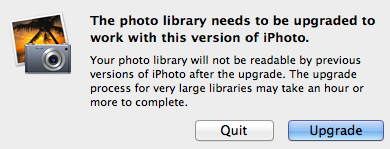
Calling Apple Support and following the script
We won’t bore you with all the details of calling Apple Support, but here is the gist of what you might experience:
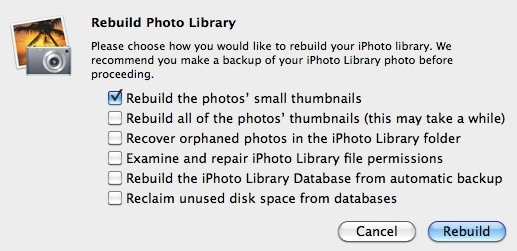
- Most reps acted as though this was the first time they had heard of this problem. We found that surprising considering the many forum posts dating back well over a year with mixed solutions.
- They will ask you to follow a script of six steps to rebuild and recover the photos. This may recover your files, but they will be in random order having lost all events and history of modifications. If you have no backups, then this would at least get your raw photos back. Also, you may notice thousands of extra photos. The support rep at Apple said that when the library gets corrupted and you have to recover, it pulls in every original and every modified photo file as a new file. So this means anytime you cropped, edited, removed red-eye, etc. you will get at least one new photo representing the “modified” file.
- Parts of this process take a long time. You will likely have to schedule several call-backs and that means re-telling your issue each time to a new service rep and getting a slightly different approach to solving the problem.
- When you end up with a half-solution (at best), they will ask you to repeat all of this on a backup file – yielding the same results.
Let’s try this again
After all that, we started over. We pulled an archived back-up from Time-Machine. Our last support rep (lucky #7, I think), a Senior Rep, was very helpful. He had us go through a backup iPhoto ’09 Library file and start looking for anomalies or ways to extract and re-import files to preserve events. Unfortunately, we could not solve the problem on that call, so we scheduled another call-back.
However, we decided to try a fix – and it worked.
The Solution
Requirements: You mush have a backup file that has not already failed the update and that has not gone through a rebuild and recover process.
Before trying anything (here or elsewhere), make sure that you back up your files. Also make sure that your backups are working. We had issues with both Time Machine and Chronosync successfully backing up our iPhoto Library – even though it appeared to be working. Luckily we were able to find/use a back up that was only a few weeks old.
First, locate your “old” iPhoto Library (not one that has already failed the upgrade or gone through the rebuild/recover). Find it in Finder, right-click and choose Show Package Contents

Click through folders such as Originals, Masters, Modified, etc. and look at all the folders. You should see several folders with a Date/year such as:
- 2003
- 2004
- 2005
- etc.
That represent the years of the files inside them. Look for any files that have a very strange date. We had one that was 1970 (strange, but did not cause any problems). Then we found the culprit. We had a folder with the year 4674 and something that appeared like:
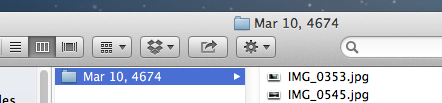
“Mar 10, 4674” where did that come from? Had we found the new Mayan Calendar hidden inside iPhoto?
Inside this folder were normal looking files. Some had valid dates, while others had dates of year 2038. None had a date of anywhere near 4674. Clearly this was some hiccup or bug in iPhoto ’09 (or prior) that created this file.
So we simple pull this entire folder out and moved it to a back up on the desktop. This way we still had the photos/movies but could pull it out of the iPhoto ’09 library. If you see such folders, just make sure you scan through and pull them out of all the folders.
Next, we copied this modified iPhoto ’09 folder into our users folder and launched iPhoto. If you find yourself having multiple iPhoto libraries on the computer, you can hold down the Control key and it should prompt you to select which one you want to open.
We opened the newly fixed iPhoto ’09 file and it gave us the “You need to upgrade your library” message. We clicked okay and it was zoomed through and finished within the hour. We now had most our photos and events back and in working order (minus the strange year 4674 photos that we could re-import from our desktop)
Clearly something went wrong with iPhoto ’09 when it created this futuristic folder, but it’s shocking that iPhoto ’11 would completely hang and crash upon seeing these files.
Again there seems to be several issues with the iPhoto 11 update, but hopefully this helps someone.
 Frog is Wrong
Frog is Wrong
Comments
There are currently no comments on this article.
Comment